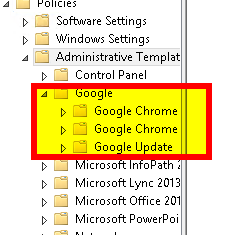Install Google Chrome GPO extensions and configure Chrome auto updates: Difference between revisions
Jump to navigation
Jump to search
No edit summary |
No edit summary |
||
| Line 1: | Line 1: | ||
==Installing the GPO extensions== | ==Installing the GPO extensions== | ||
1. Download the Google Chrome extensions bundle from https://enterprise.google.com/chrome/chrome-browser/#download | 1. Download the Google Chrome extensions bundle from: | ||
https://enterprise.google.com/chrome/chrome-browser/#download | |||
2. Unzip the bundle | 2. Unzip the bundle | ||
Revision as of 09:07, 25 October 2021
Installing the GPO extensions
1. Download the Google Chrome extensions bundle from: https://enterprise.google.com/chrome/chrome-browser/#download
2. Unzip the bundle
3. Copy the below files to your domain controller:
chrome.admx google.admx GoogleUpdate.admx
to:
C:\Windows\SYSVOL\sysvol\yourdomain.co.uk\Policies\PolicyDefinitions
4. Copy the below files to your domain controller:
chrome.adml google.adml GoogleUpdate.adml
to:
C:\Windows\SYSVOL\sysvol\yourdomain.co.uk\Policies\PolicyDefinitions\en-us
5. On your domain controller open Group Policy Management Console (gpmc.msc)
6. Create and or edit a GPO to confirm the Google folder is present (as below)