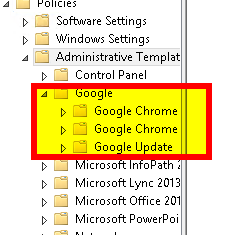Install Google Chrome GPO extensions and configure Chrome auto updates
Installing the GPO extensions
1. Download the Google Chrome extensions bundle from:
https://enterprise.google.com/chrome/chrome-browser/#download
2. Unzip the bundle
3. Copy the below files to your domain controller:
chrome.admx google.admx GoogleUpdate.admx
to:
C:\Windows\SYSVOL\sysvol\yourdomain.co.uk\Policies\PolicyDefinitions
4. Copy the below files to your domain controller:
chrome.adml google.adml GoogleUpdate.adml
to:
C:\Windows\SYSVOL\sysvol\yourdomain.co.uk\Policies\PolicyDefinitions\en-us
5. On your domain controller open Group Policy Management Console (gpmc.msc)
6. Create and or edit a GPO to confirm the Google folder is present (as below)
Configuring Chrome auto updates using the GPO extension
1. Create or edit and exsisting gpo
2. Browse to Computer Configuration > Administravtive Templates > Google > Google Updates > Applications
3. Set "Update policy override default" to "Enabled"
4. Next browse to Configuration > Administravtive Templates > Google > Google Updates > Applications > Google Chrome and set "Update policy override" to "Enabled"