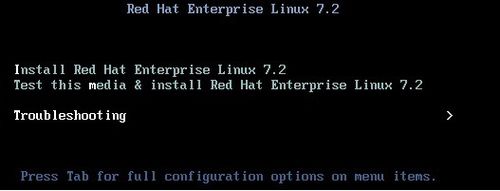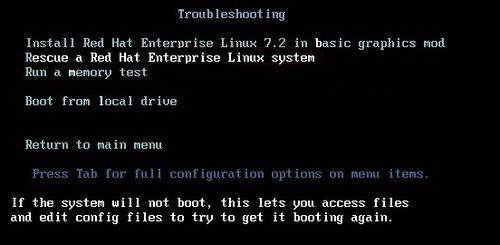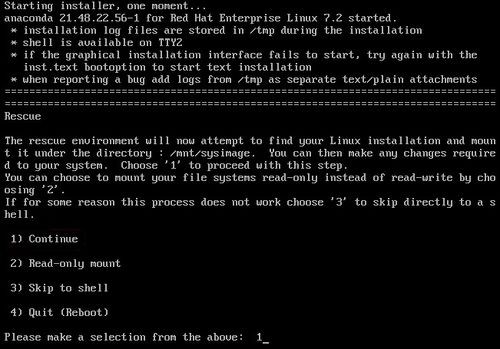Remove grub password: Difference between revisions
Jump to navigation
Jump to search
No edit summary |
No edit summary |
||
| (12 intermediate revisions by 2 users not shown) | |||
| Line 2: | Line 2: | ||
1. Boot vm from Red Hat or Centos cd | 1. Boot vm from Red Hat or Centos cd | ||
2. Select "Troubleshooting" from the menu | 2. Select "Troubleshooting" from the menu | ||
3. Select the " | |||
[[File:troubleshooting2.jpg|500px]] | |||
3. Select the "Rescue" option from the menu | |||
[[File:rescue.jpg|500px]] | |||
4. Select "Continue" from the menu, this will mount the os to /mnt/sysimage | 4. Select "Continue" from the menu, this will mount the os to /mnt/sysimage | ||
5. | |||
[[File:continue.jpg|500px]] | |||
5. Depending on what distro you are running you need to edit one of these files: | |||
<pre> | |||
/mnt/sysimage/boot/grub/menu.lst | |||
/boot/grub/menu.lst | |||
/etc/grub.conf | |||
/boot/grub/grub.conf | |||
</pre> | |||
6. type: | 6. type: | ||
<pre>vi menu.lst</pre> | |||
<pre style="color: silver; background: black; width: 800px"> | |||
vi menu.lst</pre> | |||
7. Completely remove the line that starts with "Password", you can do this by moving to the line and pressing "dd" | 7. Completely remove the line that starts with "Password", you can do this by moving to the line and pressing "dd" | ||
<pre style="color: silver; background: black; width: 800px"> | |||
password --md5 $hgUjKUFhedfa$0947$hFgrjdjskwkel34dGhyTreefgj.nGr4Y.. | |||
</pre> | |||
8. Save and exit using: | 8. Save and exit using: | ||
<pre>:wq!</pre> | |||
<pre style="color: silver; background: black; width: 800px"> | |||
:wq!</pre> | |||
9. Reboot | 9. Reboot | ||
You should now be able to press "e" at the grub menu to edit the boot lines without being prompted for a password. | You should now be able to press "e" at the grub menu to edit the boot lines without being prompted for a password. | ||
[[Category:Linux]] | |||
[[Category:Centos]] | |||
[[Category:Redhat]] | |||
[[Category:Grub]] | |||
<comments /> | |||
Latest revision as of 10:06, 20 March 2022
Remove grub password allowing you to edit grub lines.
1. Boot vm from Red Hat or Centos cd
2. Select "Troubleshooting" from the menu
3. Select the "Rescue" option from the menu
4. Select "Continue" from the menu, this will mount the os to /mnt/sysimage
5. Depending on what distro you are running you need to edit one of these files:
/mnt/sysimage/boot/grub/menu.lst /boot/grub/menu.lst /etc/grub.conf /boot/grub/grub.conf
6. type:
vi menu.lst
7. Completely remove the line that starts with "Password", you can do this by moving to the line and pressing "dd"
password --md5 $hgUjKUFhedfa$0947$hFgrjdjskwkel34dGhyTreefgj.nGr4Y..
8. Save and exit using:
:wq!
9. Reboot
You should now be able to press "e" at the grub menu to edit the boot lines without being prompted for a password. <comments />