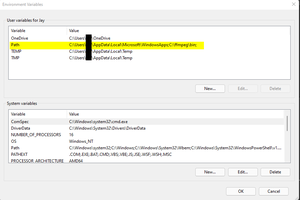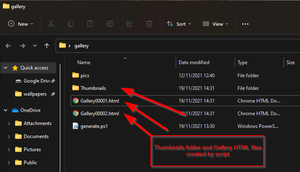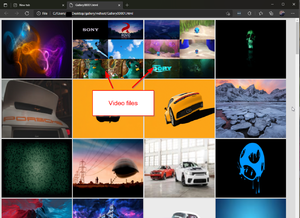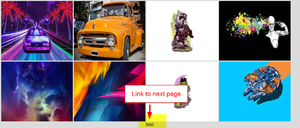Powershell to create html galleries with thumbnails of images and videos in a folder
This script is designed to be placed in a folder with lots of images and videos including subfolders, create thumbnails of all the images found and uses ffmpeg to create frame sheets for movies then add 100 per HTML page with a "Next" link at the bottom linking to the next gallery page.
Make sure to adjust the settings in the config section to suit your needs.
Prerequisites
1. Download ffmpeg from https://ffmpeg.org/download.html#build-windows, unzip and copy the contents to c:\ffmpeg
2. Add the ffmpeg folder as a path, as per below.
3. Download and install ImageMagick and ensure the "add to systm path" is ticked during the installation. https://imagemagick.org/index.php
4. Place your images, videos in "Files" directory
5. ffmpeg seems to have issues with certain special characters so ensure there aren't any in the video filenames
See screenshots for examples.
Script
##
##
## Place all media files in either the root or subfolders of a folder named "files"
## The script will process all images first then videos last so videos will be on the last pages created.
##############
# Config
##############
# Image file extensions (used to create thumbnails, if you add to this, make sure to add to $imagefileext2)
$imagefileext = @('.jpg','.png','.jpeg','.gif','.tiff','.bmp')
# Video file extensions (used to create thumbnails, if you add to this, make sure to add to $videofileext)
$videofileext = @('.avi','.mp4','.mkv','.mpg','.mpeg','.mov','.wmv','.flv')
# Image file extensions (used to search for files and add to array, if you add to this, make sure to add to $imagefileext)
$imagefileext2 = @('*.jpg','*.png','*.jpeg','*.gif','*.tiff','*.bmp')
# Video file extensions (used to search for files and add to array, if you add to this, make sure to add to $videofileext2)
$videofileext2 = @('*.avi','*.mp4','*.mkv','*.mpg','*.mpeg','*.mov','*.wmv','*.flv')
# Folder where pics are located
$imagefolder ="files\"
# Number of images per gallery.html
$newfileevery = "100"
# Gallery filename
$filenameout = "Gallery"
# Thumbnail width
$width = "300"
# Thumbnail height
$height = "250"
# Thumbnail folder
$thumbnaildir = "Thumbnails"
# Thumbnail quality
$quality = "75"
# Create image limit number for next link
$imagelimit = $newfileevery -1
# Style
$css = @'
<style>
body
{
font-family: Arial;
background-color: Gainsboro;
}
table, th, td{
border: 1px solid;
}
h1{
background-color:Tomato;
color:white;
text-align: center;
}
</style>
'@
##############
# End config
##############
# Check if pics folder is present
if (Test-Path -Path $imagefolder) {
"Thumbnail folder present"
} else {
Write-Host "No $imagefolder folder present"
break
}
# Create thumbnails folder
if (Test-Path -Path $thumbnaildir) {
"Thumbnail folder present"
} else {
New-Item -Name $thumbnaildir -ItemType "directory"
}
# Grab all pics found in folder and sort by name
$1 = Get-ChildItem -File $imagefolder -recurse -Include $imagefileext2 | Sort-Object Name | % {$_.fullname}
# Grab all vids found in folder and sort by name
$2 = Get-ChildItem -File $imagefolder -recurse -Include $videofileext2 | Sort-Object Name | % {$_.fullname}
# Join both arrays
$items = $1 + $2
$arrayIndex = 0
$fileIndex = 0
# Set nextpage number
$fileIndexnext = 1
# Begin loop
foreach ($i in $items) {
if ($arrayIndex%$newfileevery -eq 0)
{
$fileIndex++
$filename = "$filenameout$('{0:d5}' -f $fileIndex).html"
add-Content -Path $filename -Value "$css"
}
# Split path for thumbnail folder
$thumbnailsplit = Split-Path (Split-Path $i -Parent) -Leaf
# Get file extension of current file
$extn = [IO.Path]::GetExtension($i)
# If file extension matches one in the image extension arry do this
if ($extn -in $imagefileext )
{
$thumbfile = $i + '.thumb.jpg'
# Create thumbnail subfolder
$thumbnaildir2 = $thumbnaildir + '\' + $thumbnailsplit + '\'
# Create thumbnail subfolders
if (Test-Path -Path $thumbnaildir2) {
"Thumbnail folder present"
} else {
New-Item -Name $thumbnaildir2 -ItemType "directory"
}
# Split filename from array and create new file path for thumbnail
$finalthumb = Split-Path $i -leaf
$finalthumb2 = $thumbnaildir2 + $finalthumb +'.thumb.jpg'
# Check to see if the thumbnail files is already present in thumbnails folder, if not move created thumbnail, if it is delete created thumbnail
$FileExists = Test-Path $finalthumb2
If ($FileExists -eq $True)
{
Write-Host "Thumbnail present skipping move and deleting thumb created"
# Remove thumbnail
#Remove-Item $thumbfile
}
Else {
Write-Host "No file at this location, moving thumbnail file"
# Move thumbnail to thumbnail folder
magick $i -resize $widthx$height -compress jpeg -quality $quality $finalthumb2
}
# Add thumbnail and link to full size image to html file
add-Content -Path $filename -Value "<a href='$i'><img src='$finalthumb2' height='250' width='300' alt='$i'></a>"
# If image reaches limit per page create next gallery link
if ($arrayIndex%$newfileevery -eq $imagelimit) {
$fileIndexnext++
$filename2 = "$filenameout$('{0:d5}' -f $fileIndexnext).html"
add-Content -Path $filename -Value "<br><center><a href='$filename2'>Next</a></center>"
}
# Else if file extension doesnt match any in image array check it against video extension array and do
} elseif ($extn -in $videofileext){
$thumbfile = $i + '.thumb.jpg'
ffmpeg -ss 00:00:10 -i $i -frames 1 -vf '"select=not(mod(n\,1000)),scale=320:240,tile=2x3"' $thumbfile
# Create thumbnail subfolder
$thumbnaildir2 = $thumbnaildir + '\' + $thumbnailsplit + '\'
# Create thumbnail subfolders
if (Test-Path -Path $thumbnaildir2) {
"Thumbnail folder present"
} else {
New-Item -Name $thumbnaildir2 -ItemType "directory"
}
# Split filename from array and create new file path for thumbnail
$finalthumb = Split-Path $i -leaf
$finalthumb2 = $thumbnaildir2 + $finalthumb +'.thumb.jpg'
# Check to see if the thumbnail files is already present in thumbnails folder, if not move created thumbnail, if it is delete created thumbnail
$FileExists = Test-Path $finalthumb2
If ($FileExists -eq $True)
{
Write-Host "Thumbnail present skipping move and deleting thumb created"
# Remove thumbnail
Remove-Item $thumbfile
}
Else {
Write-Host "No file at this location, moving thumbnail file"
# Move thumbnail to thumbnail folder
Move-Item -Path $thumbfile -Destination $thumbnaildir2
}
# Add thumbnail and link to full size image to html file
add-Content -Path $filename -Value "<a href='$i'><img src='$finalthumb2' height='250' width='300' alt='$i'></a>"
# If image reaches limit per page create next gallery link
if ($arrayIndex%$newfileevery -eq $imagelimit) {
$fileIndexnext++
$filename2 = "$filenameout$('{0:d5}' -f $fileIndexnext).html"
add-Content -Path $filename -Value "<br><center><a href='$filename2'>Next</a></center>"
}
}
# Increase array count
$arrayIndex++
}
<comments />