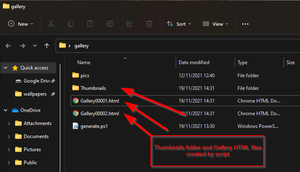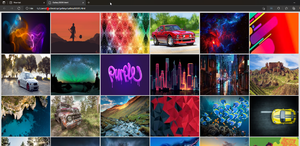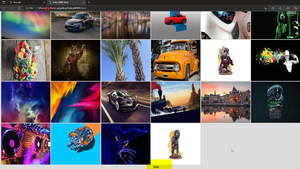Powershell to create html galleries with thumbnails of images and videos in a folder
This script is designed to be placed in a folder with lots of images including subfolders, create thumbnails of all the images found then add 100 per HTML page with a "Next" link at the bottom linking to the next gallery page.
Make sure to adjust the settings in the config section to suit your needs.
See screenshots for examples.
Script
##############
# Config
##############
# Image file extensions
$imagefileext = @('.jpg','.png')
# Video file extensions
$videofileext = @('.avi','.mp4')
# Folder where pics are located
$imagefolder ="pics\"
# Number of images per gallery.html
$newfileevery = "100"
# Gallery filename
$filenameout = "Gallery"
# Thumbnail folder
$thumbnaildir = "Thumbnails"
# Create image limit number for next link
$imagelimit = $newfileevery -1
# Style
$css = @'
<style>
body
{
font-family: Arial;
background-color: Gainsboro;
}
table, th, td{
border: 1px solid;
}
h1{
background-color:Tomato;
color:white;
text-align: center;
}
</style>
'@
##############
# End config
##############
# Check if pics folder is present
if (Test-Path -Path $imagefolder) {
"Thumbnail folder present"
} else {
Write-Host "No $imagefolder folder present"
break
}
# Create thumbnails folder
if (Test-Path -Path $thumbnaildir) {
"Thumbnail folder present"
} else {
New-Item -Name $thumbnaildir -ItemType "directory"
}
# Grab all files in pics, sort and store in array
$items = get-childitem -File $imagefolder -recurse | Sort-Object Name | % { $_.FullName }
$arrayIndex = 0
$fileIndex = 0
# Set nextpage number
$fileIndexnext = 1
# Begin loop
foreach ($i in $items) {
if ($arrayIndex%$newfileevery -eq 0)
{
$fileIndex++
$filename = "$filenameout$('{0:d5}' -f $fileIndex).html"
add-Content -Path $filename -Value "$css"
}
# Split path for thumbnail folder
$thumbnailsplit = Split-Path (Split-Path $i -Parent) -Leaf
# Get file extension of current file
$extn = [IO.Path]::GetExtension($i)
# If file extension matches one in the image extension arry do this
if ($extn -in $imagefileext )
{
# Create thumbnails
$full = [System.Drawing.Image]::FromFile($i);
$thumb = $full.GetThumbnailImage(250, 300, $null, [intptr]::Zero);
$thumb.Save("$i.thumb.jpg");
$full.Dispose();
$thumb.Dispose();
$thumbfile = $i + '.thumb.jpg'
# Create thumbnail subfolder
$thumbnaildir2 = $thumbnaildir + '\' + $thumbnailsplit + '\'
# Create thumbnail subfolders
if (Test-Path -Path $thumbnaildir2) {
"Thumbnail folder present"
} else {
New-Item -Name $thumbnaildir2 -ItemType "directory"
}
# Move thumbnail to thumbnail folder
Move-Item -Path $thumbfile -Destination $thumbnaildir2
# Split filename from array and create new file path for thumbnail
$finalthumb = Split-Path $i -leaf
$finalthumb2 = $thumbnaildir2 + $finalthumb +'.thumb.jpg'
# Add thumbnail and link to full size image to html file
add-Content -Path $filename -Value "<a href='$i'><img src='$finalthumb2' height='250' width='300' alt='$i'></a>"
# If image reaches limit per page create next gallery link
if ($arrayIndex%$newfileevery -eq $imagelimit) {
$fileIndexnext++
$filename2 = "$filenameout$('{0:d5}' -f $fileIndexnext).html"
add-Content -Path $filename -Value "<br><center><a href='$filename2'>Next</a></center>"
}
# Else if file extension doesnt match any in image array check it against video extension array and do
} elseif ($extn -in $videofileext){
$thumbfile = $i + '.thumb.jpg'
ffmpeg -ss 00:00:10 -i $i -frames 1 -vf '"select=not(mod(n\,1000)),scale=320:240,tile=2x3"' $thumbfile
# Create thumbnail subfolder
$thumbnaildir2 = $thumbnaildir + '\' + $thumbnailsplit + '\'
# Create thumbnail subfolders
if (Test-Path -Path $thumbnaildir2) {
"Thumbnail folder present"
} else {
New-Item -Name $thumbnaildir2 -ItemType "directory"
}
# Move thumbnail to thumbnail folder
Move-Item -Path $thumbfile -Destination $thumbnaildir2
# Split filename from array and create new file path for thumbnail
$finalthumb = Split-Path $i -leaf
$finalthumb2 = $thumbnaildir2 + $finalthumb +'.thumb.jpg'
# Add thumbnail and link to full size image to html file
add-Content -Path $filename -Value "<a href='$i'><img src='$finalthumb2' height='250' width='300' alt='$i'></a>"
# If image reaches limit per page create next gallery link
if ($arrayIndex%$newfileevery -eq $imagelimit) {
$fileIndexnext++
$filename2 = "$filenameout$('{0:d5}' -f $fileIndexnext).html"
add-Content -Path $filename -Value "<br><center><a href='$filename2'>Next</a></center>"
}
}
# Increase array count
$arrayIndex++
}